Description
SharePoint-2016-End-User-Training
SharePoint-2016-End-User-Training This 3-day SharePoint 2016 End User course is designed for individuals working in a SharePoint 2016 environment. It covers the fundamentals of SharePoint, including working with lists and libraries, as well as basic page customizations, to help users make the most of their SharePoint experience.
Audience Profile
This course is suitable for both new and existing SharePoint users. It is intended for information workers who need to use SharePoint in their daily tasks.
Outcomes
By the end of this course, participants will be able to:
-
Navigate a SharePoint 2016 Team Site
-
Create and customise SharePoint lists
-
Create SharePoint libraries and manage document versions
-
Create and customise views for lists and libraries
-
Create sub-sites using various SharePoint templates
-
Create and edit web page content
-
Create InfoPath Forms and Form Libraries
-
Create Site Columns and Content Types
-
Integrate Microsoft Office applications with SharePoint 2016
-
Manage basic permissions for SharePoint 2016 resources
Prerequisites
Participants should be comfortable using the Windows operating system.
On-Site Training
If you need training for three or more people, ask us about on-site training. It offers the convenience of reduced travel time and cost, plus the benefit of learning in a familiar environment. We can also tailor the course content to meet your organisation’s specific requirements.
Cancellation Policy
To cancel or, reschedule please contact us 10 days before the course
Contact Details
- 0410077106
- fusman@technisaur.com.au.au
- Melbourne VIC, Australia
Modules
Module 1: SharePoint 2016 Introduction
This module introduces SharePoint 2016 and its core purpose as a collaboration platform.
Lessons
• SharePoint 2016 is primarily a collaboration tool designed to help users easily find and share information.
• It includes features like libraries and lists, which serve as powerful alternatives to file servers and spreadsheets.
• Libraries and lists can be customised and enhanced with functions such as calendars or discussion boards.
• Users interact through a web browser, and in many cases, integrate with Microsoft Office applications.
Lab 1: Team Site Navigation
• Navigating a Team Site
After completing this module, students will be able to:
• Understand SharePoint versions
• Describe the site hierarchy
• Identify the layout of a Team Site
• Navigate within a Team Site
Module 2: SharePoint List Basics
This module covers the basics of working with lists in SharePoint.
Lessons
• Lists are central to SharePoint, allowing users to store and display data.
• SharePoint includes ready-made list templates.
• Lists can be customised with additional columns, validations, and cross-list links.
Lab 1: SharePoint List Basics
• Work with Team Site lists
• Create a list using the Import Spreadsheet template
After completing this module, students will be able to:
• Understand list templates
• Use built-in Team Site lists
• Create lists from templates and from scratch
• Add and validate columns
• Link data across multiple lists
Module 3: Library Basics
This module introduces SharePoint libraries, which function like lists but store documents.
Lessons
• Libraries use templates and support document versioning and metadata
• Libraries can replace traditional file servers and offer advanced document management features
Lab 1: Library Basics
• Work with Team Site libraries
• Create libraries and enable document versioning
After completing this module, students will be able to:
• Create libraries using templates
• Use different libraries in a Team Site
• Add metadata columns
• Check documents in and out
• Delete and recover documents
• Enable and manage versioning
Module 4: Working with Lists and Library Views
This module explores how to customise how data is viewed in lists and libraries.
Lessons
• Default views
• Creating and managing custom views
Lab 1: Working with Lists and Library Views
• Create personal and shared views
After completing this module, students will be able to:
• Use default views
• Create and customise personal and shared views
• Set default views
Module 5: Working with Sites
This module explains how to create and manage SharePoint sites.
Lessons
• Site templates
• Creating new sites
• Managing site navigation
Lab 1: Working with Sites
• Create a Team Site, Meeting Workspace, and Blog Site
After completing this module, students will be able to:
• Identify and use site templates
• Create Team, Project, Community, and Blog sites
• Manage sites in the Top Link bar
Module 6: Page Content
This module shows how to add content to SharePoint pages using wiki pages and Web Part pages.
Lessons
• Wiki pages
• Web Part pages and Web Parts
• Managing page layout and content
Lab 1: Page Content
• Add and configure Web Parts
After completing this module, students will be able to:
• Understand wiki and Web Part pages
• Edit the Team Site Home page
• Add and manage Web Parts
• Create wiki libraries and Web Part pages
Module 7: Forms Library
This module focuses on using Microsoft InfoPath to create and publish forms in a Forms Library.
Lessons
• Create a Forms Library
• Design and publish InfoPath forms
• Connect form fields to library columns
Lab 1: Forms Library
• Design and publish InfoPath forms
After completing this module, students will be able to:
• Create and use a Forms Library
• Use InfoPath Designer
• Publish form templates
• Map form fields to library columns
• Create form instances
Module 8: Site Columns and Content Types
This module explains how to standardise and reuse metadata across sites using Site Columns and Content Types.
Lessons
• Site Column Gallery
• Creating Site Columns
• Content Type Gallery
• Creating and assigning Content Types
Lab 1: Site Columns and Content Types
• Create and assign Content Types to a library
After completing this module, students will be able to:
• Create Site Columns and Content Types
• Use templates within Content Types
• Assign Content Types to lists and libraries
• Create items based on Content Types
Module 9: Office Integration
This module shows how SharePoint integrates with Microsoft Office applications.
Lessons
• Excel, Outlook, and Access integration
Lab 1: Office Integration
• Hands-on with Excel, Outlook, and Access features
After completing this module, students will be able to:
• Create and update lists from Excel
• Set up alerts and RSS feeds
• Sync libraries with Outlook
• Use Datasheet view
• Edit lists in Access
Module 10: Managing SharePoint Site Permissions
This module covers how to manage site permissions and inheritance in SharePoint.
Lessons
• SharePoint groups
• Assigning and managing permissions
• Permission levels and inheritance
Lab 1: Managing SharePoint Site Permissions
• Set and manage SharePoint permissions
After completing this module, students will be able to:
• Create and manage SharePoint groups
• Assign and review permissions
• Understand permission levels
• Break and manage inheritance at site, list, or item level
Module 11: Participating in User Communities
This module introduces SharePoint’s social features such as personal profiles and newsfeeds.
Lessons
• Configuring User Profiles and My Sites
• Managing various newsfeeds
• Following tags and managing personal content
Lab 1: Participating in User Communities
• Configure profiles and explore social features
After completing this module, students will be able to:
• Edit personal profiles
• Use and manage newsfeeds
• Follow people, documents, sites, and tags
• Store personal content in My Site

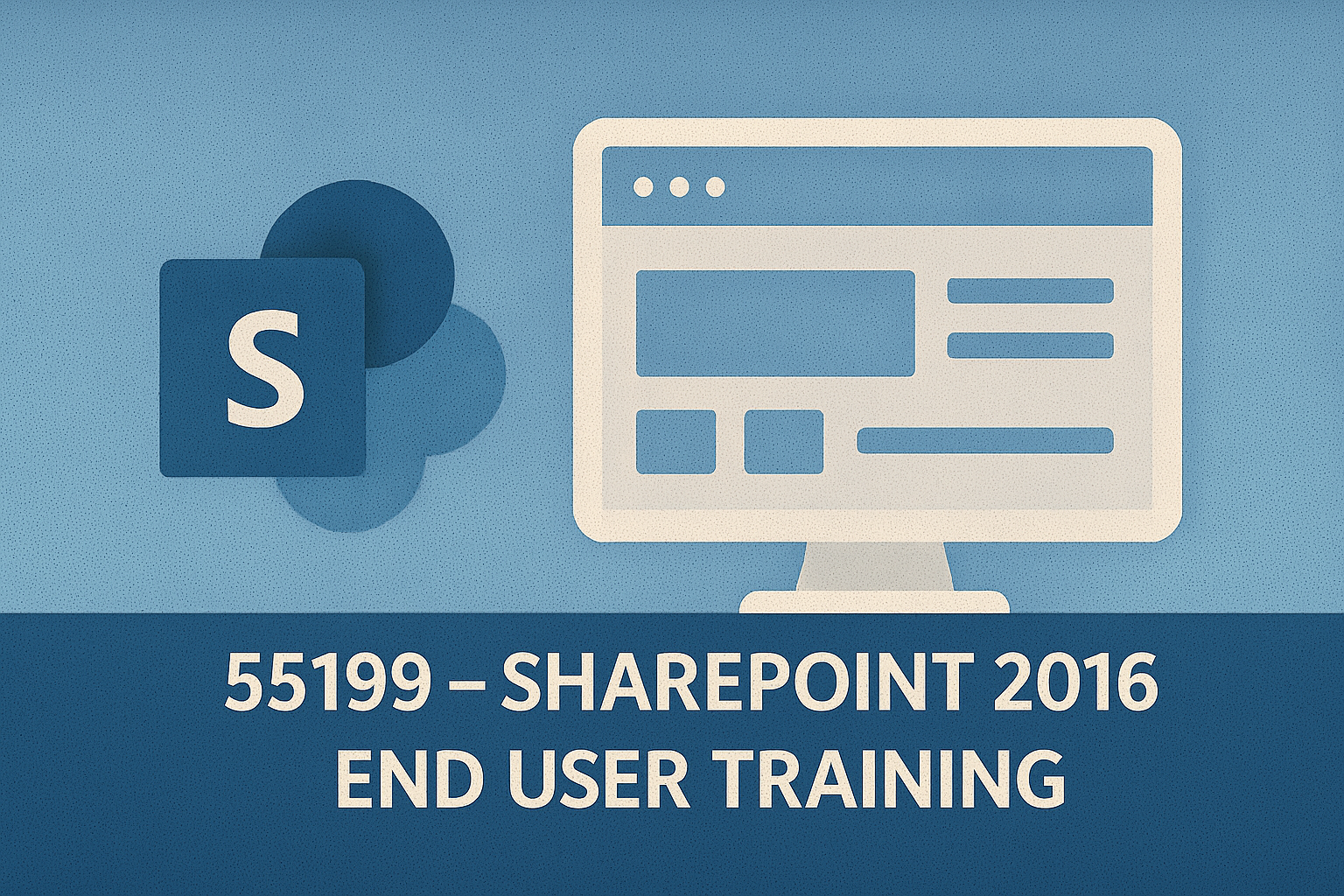

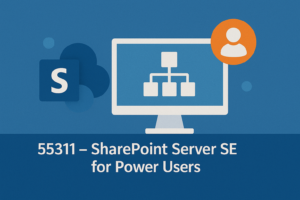
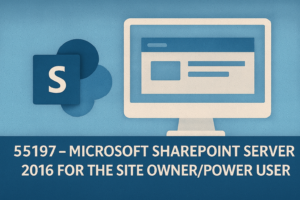

Reviews
There are no reviews yet.