Description
Introduction to SharePoint 2016 for Collaboration and Document Management
Introduction to SharePoint 2016 for Collaboration and Document Management This one-day course is designed for SharePoint team members and end users who need to understand how to use the collaboration, document management, and social features of Microsoft SharePoint 2016. The course includes live, interactive labs, allowing participants to engage directly with SharePoint and collaborate with other attendees.
Audience Profile
This course is intended for:
Prerequisites
Participants should have basic Microsoft Office skills.
Outcomes
By the end of the course, participants will be able to:
-
Navigate SharePoint sites
-
Manage content in lists and libraries
-
Create and edit alerts
-
Collaborate using task lists, calendars, and document libraries
-
Work with libraries, including uploading, downloading, editing, content approval, check-out/check-in, and version control
-
Use SharePoint’s social features
-
Use OneDrive for Business
On-Site Training
If you require training for three or more people, ask us about on-site training. This option offers the convenience of reduced travel time and costs, and allows your staff to learn in a familiar environment. We can also customise the course to meet the specific needs of your organisation.
Cancellation Policy
To cancel or reschedule, please contact us at least 10 days before the course.
Contact Details
0410 077 106
fusman@new.technisaur.com.au
Melbourne VIC, Australia
Modules
Module 1: SharePoint Overview
This module introduces Microsoft SharePoint and Office 365, highlighting how SharePoint facilitates team collaboration and document lifecycle management.
Lessons
- Introduction to SharePoint
- Team Collaboration Capabilities
- Document Management Features
- SharePoint Sites Overview
- SharePoint Security and Permissions
Lab 1: Not Applicable
- No hands-on lab for this module
After completing this module, learners will be able to:
- Describe the core functionalities of SharePoint
- Identify the primary business applications of SharePoint
- Understand that SharePoint content is subject to security trimming
Module 2: Accessing SharePoint
This module covers how to connect to SharePoint, navigate sites and libraries, follow sites for updates, and utilise the App Launcher for productivity.
Lessons
- Accessing SharePoint
- Following Sites for Updates
- Navigating SharePoint Sites
- Using Quick Launch and Site Links
- Navigating Lists and Libraries
- Understanding the Ribbon Interface
- Configuring Regional Settings
Lab 1: Accessing SharePoint
- Using the App Launcher and Following Sites
- Navigating Document Libraries
- Adjusting Time Zone and Regional Preferences
After completing this module, learners will be able to:
- Navigate SharePoint sites, lists, and libraries
- Follow frequently used sites for quicker access
- Customise language and regional preferences
Module 3: SharePoint Libraries
This module explores how to manage SharePoint document libraries, including file uploads, version control, check-in/check-out, and collaborative editing using Office Online.
Lessons
- Overview of Libraries
- Working with Document Libraries
- Library Pages and Web Parts
- Library Tools: Ribbon and Menus
- Opening, Downloading and Following Documents
- Using Office Online and Co-Authoring Features
Lab 1: SharePoint Libraries
- Exploring Document Libraries and Office Online
- Co-authoring in Excel Online
- Managing Checked Out Files
- Creating and Managing Alerts
- Uploading Files to a Library
- Creating New Documents with Content Approval
- Utilising Version History
After completing this module, learners will be able to:
- Navigate and use document libraries effectively
- Collaborate using Office Online and co-authoring tools
- Manage document versions and approvals
- Set alerts and manage check-in/check-out processes
Module 4: SharePoint Lists
This module focuses on managing both built-in and custom SharePoint lists. Learners will explore how to manipulate list data, use different views, and integrate with Outlook for tasks and calendar events.
Lessons
- Introduction to SharePoint Lists
- Managing Custom Lists
- Utilising Task Lists
- Adding and Updating Tasks
- Using List and Task Views
- Syncing Task Lists with Outlook
- Working with SharePoint Calendars
- Navigating Calendars and Views
- Creating Calendar Events
- Syncing Calendars with Outlook
Lab 1: SharePoint Lists
- Adding Items to Custom Lists
- Editing Lists via Quick Edit View
- Managing Tasks and List Views
- Creating and Managing Calendar Events
After completing this module, learners will be able to:
- Work with both default and custom SharePoint lists
- Add, update, and remove list items
- Use task lists in collaborative scenarios
- Manage calendar events and sync them with Outlook
Module 5: SharePoint Search
This module details how to use SharePoint’s powerful search functionality to locate content across sites, documents, and lists efficiently.
Lessons
- Introduction to SharePoint Search
- Understanding Searchable Content
- Search Techniques and Best Practices
Lab 1: SharePoint Search
- Performing Keyword-Based Searches
- Searching by Metadata or Properties
- Finding People within SharePoint
After completing this module, learners will be able to:
- Understand the indexing capabilities of SharePoint Search
- Execute keyword and property-based searches effectively
Module 6: SharePoint Social Features
This module introduces the social collaboration features available in SharePoint 2016, including user profiles and interpersonal interaction tools.
Lessons
- Social Features in SharePoint
- Engaging with Colleagues and Teams
- Managing ‘About Me’ Profile Information
Lab 1: Not Applicable
- No hands-on lab for this module
After completing this module, learners will be able to:
- Describe and utilise SharePoint’s social interaction tools
Module 7: Newsfeed
This module explores the SharePoint Newsfeed functionality, including following content and people, micro-blogging, and using mentions and hashtags.
Lessons
- Using the Newsfeed Page
- Micro-blogging and Social Interactions
Lab 1: Not Applicable
- No hands-on lab for this module
After completing this module, learners will be able to:
- Access and interact with the Newsfeed
- Use micro-blogging tools including mentions and hashtags
- Follow people, documents, sites, and tags
Module 8: OneDrive for Business
This module explains how to use OneDrive for Business for personal storage and file sharing, and how to synchronise documents to local devices.
Lessons
- Introduction to OneDrive for Business
- Comparing OneDrive in SharePoint 2016 and Office 365
- File Sharing Capabilities
- Synchronising Files to Local Devices
Lab 1: Not Applicable
- No hands-on lab for this module
After completing this module, learners will be able to:
- Store, manage and share files using OneDrive for Business
- Synchronise OneDrive content with local systems

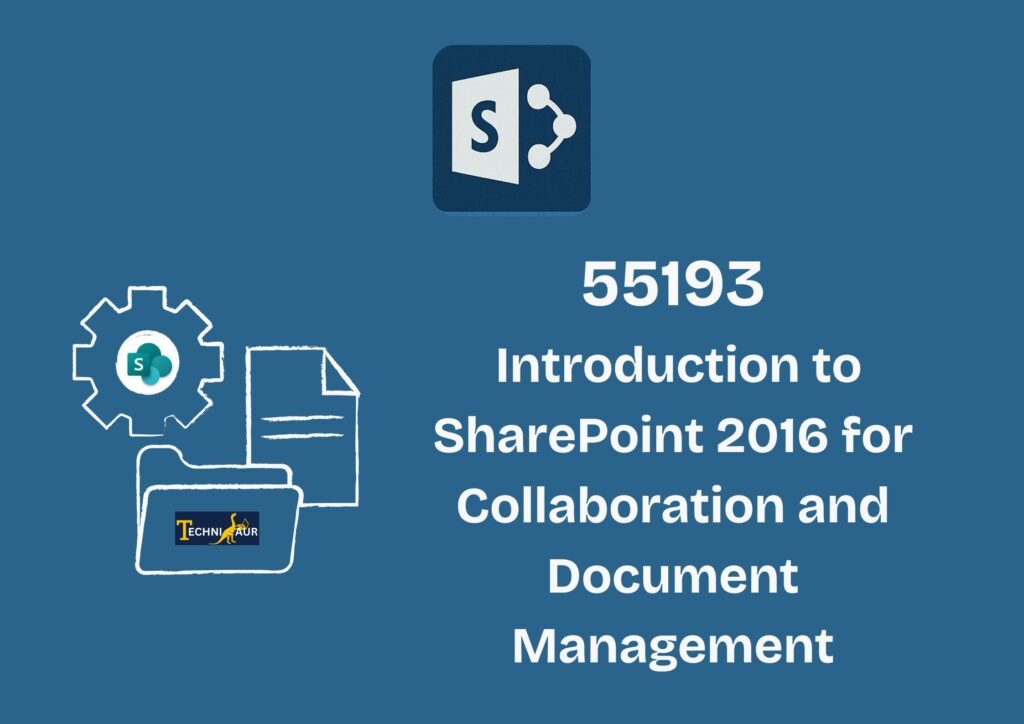
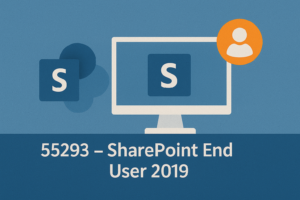
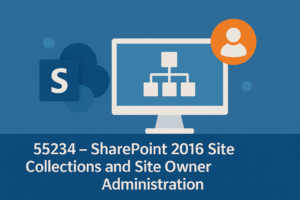

Reviews
There are no reviews yet.