Description
This 1-day Introduction to SharePoint for Office 365 Training course is designed for end users working within a SharePoint environment. It offers a condensed version of our full SharePoint for Office 365 End User training and is ideal for individuals who are new to SharePoint and will not be tasked with managing a SharePoint site.
Audience Profile – Who Should Attend Introduction to SharePoint for Office 365 Training
This course is tailored for end users who will be working with SharePoint.
Learning Outcomes
Upon completing this course, participants will be able to:
-
Navigate a SharePoint Team Site
-
Create and manage SharePoint lists
-
Customise SharePoint lists
-
Set up and manage SharePoint libraries
-
Manage versioning of documents in SharePoint libraries
-
Create and customise views for SharePoint lists and libraries
-
Integrate Microsoft Outlook and Excel with SharePoint
Prerequisites
No prerequisites required.
Onsite Training
For groups of three or more, consider onsite training for added convenience. With onsite sessions, you can save on travel costs and time, and provide your team with a familiar learning environment. We can also tailor the course content to better suit your organisation’s specific needs.
Cancellation Policy
To cancel or, reschedule please contact us 10 days before the course
Contact Details
- 0410077106
- fusman@new.technisaur.com.au.au
- Melbourne VIC, Australia
Modules
Module 1: SharePoint 365 Setup
This module outlines how to configure a sample site for training purposes.
Lessons:
After completing this module, learners will be able to:
- Set up a sample site for class use.
e 1: SharePoint 365 Setup
Module 2: SharePoint 365 Introduction
SharePoint 365 is fundamentally a collaboration platform. Its key aim is to enable users to easily locate and share information. SharePoint offers various built-in features to support this, including its library system, which offers a robust alternative to traditional file servers. Lists in SharePoint can serve as user-friendly substitutes for spreadsheets or formal databases, with customisation options for appearance and functionality. All collaboration is accessible via a web browser.
Lessons:
- SharePoint Online
- Site Structure and Navigation
- Navigation
Lab 1: Team Site Navigation
After completing this module, learners will be able to:
- Gain an understanding of SharePoint Online.
- Learn about the SharePoint site structure.
Module 3: SharePoint List Basics
Lists are a core component of SharePoint, allowing users to store and access information. SharePoint includes numerous ready-made list templates. Lists can be tailored by adding custom columns to hold a variety of data types. Furthermore, column inputs can be validated, and lists can be interconnected. Lists are versatile and highly functional.
Lessons:
- Creating Apps Using List Templates
- Creating Lists
- List Columns
- Column Validation
Lab 1: Working with Team Site Lists
- Working with Team Site Lists
Lab 2: Creating Custom Lists and Columns
- Create Custom Lists and Columns
After completing this module, learners will be able to:
- Understand list templates.
- Use default Team Site lists.
- Create new lists using templates.
- Build custom lists.
- Add columns to lists.
- Apply validation to list fields.
- Link data between lists.
Module 4: Library Basics
SharePoint Libraries share features with lists, such as columns, views, and validation. Their key distinction lies in containing documents as items, with additional data stored in associated columns. Libraries are useful for document organisation and offer features such as version control, making them excellent replacements for traditional file systems. Like lists, libraries form a foundational part of SharePoint.
Lessons:
- Library Templates
- Creating Libraries
- Managing Documents and Versioning
Lab 1: Working with Team Site Libraries
- Working with Team Site Libraries
Lab 2: Creating Libraries
Lab 3: Document Versioning
After completing this module, learners will be able to:
- Create libraries using templates.
- Work with default Team Site libraries.
- Add columns to libraries.
- Check out documents for editing.
- Remove and restore items from libraries.
- Enable and manage versioning.
- Restore previous versions of documents.
Module 5: Working with List and Library Views
Views in SharePoint allow users to present list and library data clearly and effectively. Each list or library may have multiple customisable views. Certain templates also provide pre-defined views. Views can be either personal or shared.
Lessons:
- Default Views
- Custom Views
Lab 1: Working with Views
Lab 2: Creating Public and Personal Views
- Creating Public and Personal Views
After completing this module, learners will be able to:
- Use built-in views.
- Create personal views.
- Create shared views.
- Customise and configure views.
- Set default views for lists and libraries.
Module 6: Working with Sites
All SharePoint resources are housed within sites. A site serves as the container for lists and libraries and acts as a central point for administration. The layout and content of a site are initially dictated by the site template used during its creation.
Lessons:
- Site Templates
- Creating Sites
- Site Navigation
Lab 1: Creating Team Sites
Lab 2: Creating a Blog Site
After completing this module, learners will be able to:
- Understand site templates and their purposes.
- Identify various built-in SharePoint site templates.
- Create new sites using different templates.
- Build project sites.
- Create and manage team and blog sites.
- Manage navigation through the top link bar.


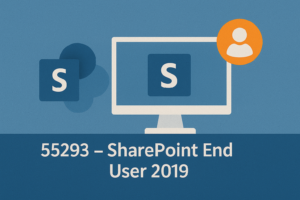
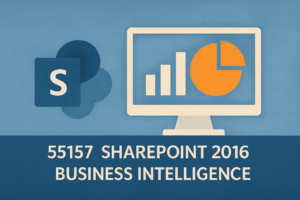
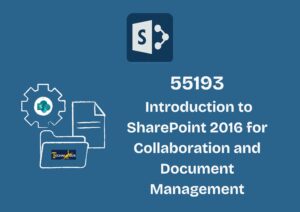
Reviews
There are no reviews yet.