How to Leverage SharePoint Workflows for Seamless Process Automation In today’s fast-paced digital workplace, efficiency is no longer a luxury—it’s a necessity. Companies are inundated with emails, approvals, documents, and repetitive tasks that take hours every week. SharePoint, once just a document management system, has evolved into a powerful platform for automating these processes through workflows.
SharePoint workflows can streamline approvals, assign tasks automatically, and ensure every process is tracked and consistent. Imagine an invisible assistant handling the repetitive stuff while your team focuses on strategic work. Yet, many organizations barely scratch the surface of SharePoint’s workflow capabilities.
The challenge isn’t knowing it exists—it’s leveraging it correctly. In this guide, we’ll explore how to use SharePoint workflows for seamless process automation, with practical steps, permissions strategies, and a look at the future of hybrid cloud integration.
What Are SharePoint Workflows?
A SharePoint workflow is essentially a set of automated steps that guide a business process from start to finish. Think of it as a digital roadmap for tasks that would otherwise require constant manual attention. These workflows can trigger notifications, assign tasks, manage approvals, and update records automatically.
Real-World Examples:
- Finance: Invoice approvals can be routed automatically to managers, then to accounting, reducing late payments and ensuring compliance.
- Healthcare: Patient intake forms can trigger workflows for insurance verification, scheduling, and billing, reducing wait times.
- Retail: Inventory workflows can automatically reorder products when stock levels fall below a threshold.
- Education: Student grade submissions can flow from teachers to registrars, ensuring timely publication.
- Legal: Contracts pass through multiple reviewers with version control, ensuring accuracy and audit readiness.
- Manufacturing: Quality check workflows can alert supervisors whenever an inspection fails, reducing errors.
Workflows in SharePoint typically fall into three categories:
- Approval Workflows: For documents, forms, or proposals that need multi-level approval.
- Feedback Workflows: Collect feedback from multiple stakeholders efficiently.
- Notification Workflows: Keep teams informed automatically about changes or deadlines.
Common Pitfalls
Without proper planning, workflows can fail or create confusion. Approvals may get stuck if permissions aren’t set correctly, or employees might ignore automated notifications if they don’t understand them. Poorly designed workflows can even increase workload instead of reducing it. That’s why workflow design requires both a strategic approach and user buy-in.
By understanding the types of workflows and seeing how they function in different industries, organizations can begin to recognize where automation will make the biggest impact.
Benefits of Automating Processes with SharePoint Workflows
Automation is more than convenience; it’s transformational. SharePoint workflows offer significant advantages across multiple areas:
- Time Savings: Manual approvals, email chains, and repetitive tasks are handled automatically, freeing up employee time.
- Consistency: Every process follows a standardized route, reducing errors and improving compliance.
- Transparency: Workflows track progress, so everyone knows the status of a task or document.
- Scalability: Workflows can handle both small and enterprise-scale processes effortlessly.
- Enhanced Collaboration: Teams communicate more effectively when processes are clear and automated.
Scenario Examples:
- Onboarding New Employees: When HR enters a new hire, workflows automatically notify IT to create accounts, schedule training, and prepare equipment. No one has to chase multiple teams.
- Expense Reimbursements: Employees upload receipts, and workflows route them to managers and finance teams, ensuring prompt payment.
- Document Management: New policies are routed for review, edited collaboratively, and approved in one seamless chain, all while tracking who made which changes.
- Marketing Approvals: Draft campaigns are automatically routed to managers for approval, ensuring timely launches.
Beyond efficiency, workflows improve compliance. For heavily regulated industries like finance, healthcare, or legal sectors, workflows enforce rules automatically, reducing risk and improving audit readiness. Additionally, employees experience less frustration, and organizations save significant operational costs by eliminating manual errors.
By implementing workflows strategically, businesses not only optimize internal processes but also gain a competitive advantage in productivity and reliability.
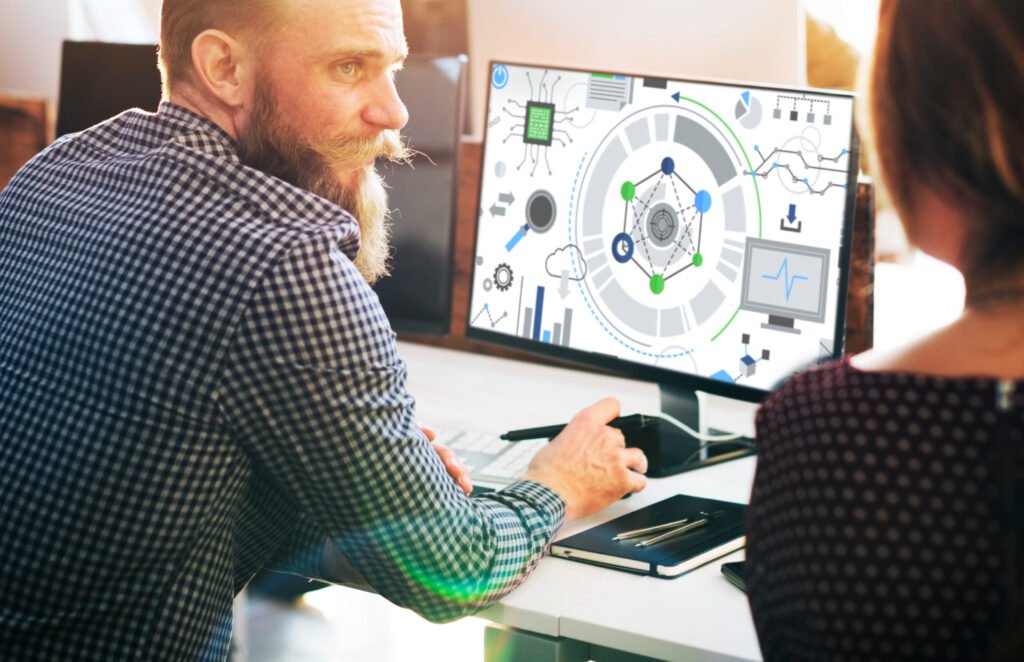
Common Workflow Scenarios in SharePoint
Workflows can solve many recurring challenges:
1. Document Approval
A policy or procedure uploaded to SharePoint can be automatically routed through relevant reviewers. Notifications are sent at each stage, and the final document is published once approved. Version control ensures every edit is tracked.
2. Employee Onboarding
A new hire triggers multiple workflows: IT account creation, document verification, training schedules, and manager task assignments. Automated reminders ensure nothing is missed.
3. Leave Request Approval
Employees submit vacation or leave requests. The workflow routes them to managers for approval, notifies HR, and updates calendars automatically. Employees receive instant confirmation or feedback if denied.
4. Expense Claims
Receipts uploaded to SharePoint trigger workflows that check for completeness, route to finance for approval, and log reimbursement. Automated notifications reduce delays.
5. Notifications and Reminders
Workflows can alert team members when a document changes, a deadline is approaching, or a task is assigned. For example, a marketing team receives instant alerts when campaign materials are approved and ready for distribution.
Step-by-Step Illustration
Imagine a marketing team reviewing a new campaign document:
- Designer uploads draft.
- Workflow notifies the manager.
- Manager approves or requests revisions.
- Workflow tracks edits and notifies the content team.
- Final approval triggers automatic sharing with the marketing department.
This level of automation reduces miscommunication and accelerates delivery. Workflows also make it easy to identify bottlenecks—if approvals lag at any stage, automated reporting highlights it for managers.
Advanced SharePoint Permissions: What Admins Need to Know
Workflows rely heavily on permissions. Incorrect permissions can stop automation in its tracks, while overly lax permissions can compromise data security. Here’s what admins need to know.
Key Concepts
- Granularity: Permissions can be applied at the site, library, folder, or item level. This ensures only authorized users can interact with specific workflows.
- Role-Based Access: Create groups like “HR Managers” or “Finance Reviewers” and tie workflows to these roles, simplifying administration.
- Dynamic Permissions: Workflows can modify permissions automatically. For instance, a document may be restricted during review but accessible to all once approved.
- Audits and Reviews: Regularly check permissions to prevent workflow failures and security gaps.
Common Challenges & Solutions
- Workflow stalls due to missing permissions: Test workflows with each user role before deployment.
- Sensitive HR documents exposed: Use item-level permissions and dynamic access adjustments.
- Users accidentally overwrite content: Restrict edit rights, rely on version control, and handle approvals via workflow rather than manual edits.
- Complex permission hierarchies: Simplify roles and use inheritance where possible to reduce errors.
Why It Matters
Understanding Advanced SharePoint Permissions: What Admins Need to Know ensures workflows are secure, compliant, and efficient. It’s not just about preventing errors—it’s about enabling automation to function flawlessly across the organization. Without proper permissions, even the most carefully designed workflow can fail, causing delays and frustration.
Practical Steps to Build Seamless Workflows
Here’s a roadmap for creating workflows that actually work:
- Identify repetitive tasks: Focus on approvals, notifications, onboarding, or document management.
- Map the process: Define every step, including fallback options for denied approvals.
- Choose a tool: Use SharePoint Designer, Power Automate, or built-in templates depending on complexity.
- Start small: Automate a single process before scaling to complex workflows.
- Test thoroughly: Simulate multiple scenarios and user roles.
- Train employees: Make sure users know how to trigger workflows and respond to notifications.
- Monitor and refine: Use workflow analytics to track performance, bottlenecks, and adoption.
Illustrative Example:
An HR manager creates an onboarding workflow:
- New employee added → IT notified → Access granted → Payroll updated → Training scheduled → Manager notified → Workflow confirms completion.
This removes manual coordination, ensures nothing is missed, and provides a clear audit trail.
Pro Tip: Start with high-impact workflows like leave approvals or expense claims. Once employees experience the benefits, adoption of more complex workflows becomes easier.
The Future of SharePoint in Hybrid Cloud Environments
As businesses adopt hybrid cloud strategies, workflows are evolving to meet new demands. Hybrid environments combine on-premises infrastructure with cloud services, allowing companies to maintain control over sensitive data while scaling operations flexibly.
Key Trends
- Unified Integration: Workflows now connect on-premises systems with cloud apps, allowing seamless processes across environments.
- AI-Powered Automation: AI can predict bottlenecks, suggest workflow optimizations, and even auto-complete routine approvals.
- Flexible Data Management: Sensitive HR or financial data can remain on-premises while workflow execution occurs in the cloud.
- Cross-Platform Connectivity: Workflows integrate across Teams, Dynamics 365, Salesforce, and other tools, enabling a fully connected digital ecosystem.
- Predictive Workflows: AI can suggest which processes to automate next based on employee behavior and task patterns.
Real-World Scenario
A global organization processes payroll in the cloud for efficiency but keeps employee tax records on-premises for security. Workflows coordinate between the two environments, ensuring approvals and reporting are consistent, fast, and compliant. Marketing departments, HR teams, and finance units all benefit from cross-environment automation, improving overall operational agility.
The future of SharePoint in hybrid cloud environments is about intelligent, adaptive workflows that increase productivity while maintaining security, compliance, and user satisfaction.
Overcoming Challenges & Best Practices
Workflows are powerful but can fail without careful planning:
- Challenge: Resistance from employees unfamiliar with automation.
Solution: Provide training and show measurable benefits. - Challenge: Overly complex workflows that fail.
Solution: Keep workflows simple and modular. - Challenge: Permissions mismanagement.
Solution: Audit roles and test before deployment. - Challenge: Lack of monitoring.
Solution: Use built-in workflow analytics dashboards.
Best Practices:
- Involve users in design.
- Document processes and workflows clearly.
- Regularly review and optimize.
- Align workflows with compliance requirements.
- Measure adoption and efficiency gains to justify scaling.
By following these best practices, businesses can ensure workflows are embraced, reliable, and secure. Automation is most effective when employees understand, trust, and see the value in it.
Conclusion
SharePoint workflows are a cornerstone of modern workplace efficiency. By automating repetitive tasks, ensuring consistent approvals, and improving collaboration, workflows free teams to focus on strategic priorities. When combined with a clear understanding of advanced SharePoint permissions and attention to the future of SharePoint in hybrid cloud environments, organizations gain scalable, secure, and adaptive automation. Workflows aren’t just about saving time—they’re about building a smarter, more resilient business where processes are predictable, errors are reduced, and employees can focus on high-value work. By following practical steps, leveraging best practices, and adopting hybrid cloud strategies, businesses can ensure their SharePoint workflows are not just functional but transformative, empowering teams to achieve more with less effort.
Frequently Asked Questions (FAQs)
How do SharePoint workflows improve efficiency?
Workflows automate approvals, notifications, and repetitive tasks, reducing time spent on manual processes. This improves consistency, speeds decision-making, and decreases errors. Employees can focus on strategic tasks instead of chasing documents or approvals, making workflows a critical productivity tool.
Can non-technical users build SharePoint workflows?
Yes, tools like Power Automate provide a user-friendly interface. Employees can create workflows by dragging and dropping steps without coding knowledge. While complex workflows may require IT support, most day-to-day processes can be automated by business users.
What’s the connection between workflows and permissions?
Permissions determine who can view, edit, or approve workflow items. Misconfigured permissions can cause workflow failures or data leaks. Understanding Advanced SharePoint Permissions: What Admins Need to Know is vital for secure and effective automation.
How do hybrid cloud environments impact workflows?
Hybrid cloud setups enable workflows to run across cloud and on-premises systems. This flexibility allows sensitive data to remain on-site while leveraging cloud scalability. The future of SharePoint in hybrid cloud environments promises smarter and more integrated workflows.
What mistakes should organizations avoid?
Avoid overcomplicating workflows, ignoring permissions, and failing to involve end-users. Start small, test thoroughly, and document processes. Proper design ensures workflows are adopted, effective, and secure.








