Advanced SharePoint Permissions: What Admins Need to Know If you’ve ever been the person responsible for SharePoint, you already know this: permissions are the make-or-break factor. You can have the most beautifully designed site, the most elegant workflows, even the slickest integrations with Teams—but if permissions aren’t set up right, chaos follows.
As an admin, you’re not just pressing buttons in the SharePoint admin center; you’re the gatekeeper of order. And let’s be honest—sometimes you’re also the referee in battles between departments who all think they deserve “Full Control.”
This article is long because it needs to be. We’re going deep into advanced SharePoint permissions, exploring not just the theory but the lived reality of being a SharePoint admin. So grab a coffee. By the end, you’ll walk away with strategies, cautionary tales, and hopefully fewer headaches when it comes to managing permissions.
Why Permissions Can’t Be an Afterthought
Picture this: You roll out a shiny new intranet. Everyone loves it. Then, two weeks later, you get a panicked call—“Hey, why is everyone in the company able to see draft HR documents?” Cue disaster mode.
Permissions aren’t just about locking doors. They’re about setting the right level of openness. Too restrictive, and people complain they can’t do their jobs. Too loose, and suddenly payroll data is floating around in someone’s inbox.
That’s why permission levels in SharePoint are so crucial. They’re not just checkboxes in a menu; they represent trust, responsibility, and sometimes, liability.
SharePoint Permission Levels: The Building Blocks
Before we dive into the advanced side, let’s ground ourselves in the basics of SharePoint permission levels.
By default, SharePoint ships with several levels:
- View Only – Can see documents but not download.
- Read – Can view and download but can’t edit.
- Contribute – Can add and edit items but can’t mess with site structure.
- Edit – Can add, edit, and delete lists, libraries, and pages.
- Full Control – Can do absolutely everything.
Think of these like Lego blocks. They’re useful as-is, but sometimes you need to customize them to build exactly what your team needs.
And that’s where custom SharePoint permission levels come in.
Custom Permission Levels: Tailoring Access
Here’s a true story: I once worked with a company where the legal department needed to collaborate on documents but also needed to lock down drafts until approved. None of the out-of-the-box permission levels fit.
The solution? Create a custom SharePoint permission level. For this team, we allowed document editing but disabled sharing and publishing features. That way, lawyers could work freely, but sensitive drafts didn’t accidentally land in the wrong hands.
As an admin SharePoint professional, you’ll often find yourself crafting these custom roles. It’s extra work, yes, but it saves you from bigger problems down the line.
Layers of Permissions: Sites, Libraries, and Items
One of the trickiest things to explain to new admins (and sometimes even managers) is that SharePoint permissions are layered.
- Site level – The broadest. If someone has “Edit” here, they can do a lot.
- Library/List level – Restrict to certain areas. For instance, Marketing can edit their library, but only view Finance.
- Item level – Pinpointed control. “This one document is visible only to the CEO.”
Sounds powerful, right? But here’s the warning: item-level permissions are a double-edged sword. The more you use them, the more fragmented your security model becomes. Microsoft even flags this in documentation: excessive unique permissions slow performance and create auditing nightmares.
So, what’s the golden rule? Keep things simple. Use groups at site or library level whenever possible. Save item-level exceptions for rare, sensitive cases.
SharePoint Admin Center: Your Control Tower
Now let’s step back and look at the control hub: the SharePoint admin center (also known as the SharePoint online admin center or the SharePoint administration center).
From here, you can:
- Create and manage site collections.
- Monitor usage and storage.
- Set organization-wide sharing policies.
- Review reports and audit logs.
- Manage access across multiple sites.
If you’re using Microsoft 365, you’ll spend a lot of time here. The SharePoint admin portal gives you the bird’s-eye view, but remember: site owners still control site-level permissions. This is where confusion often starts.
I’ve had managers ask, “But you’re the admin, can’t you override everything?” Technically yes. But in practice, it’s better to empower site owners—within guardrails—than to micromanage every permission request yourself.
Managed SharePoint: Why Governance Saves Sanity
A “managed SharePoint” approach means you don’t just let everyone do whatever they want. You set rules, processes, and boundaries.
For example:
- A policy that new sites must be requested through IT.
- Naming conventions for sites and groups (trust me, “Test Site 123” gets old fast).
- Regular permission reviews—at least once a quarter.
Without governance, SharePoint turns into the Wild West. Too many unique permissions, random site sprawl, external links flying everywhere… It becomes a mess no admin wants to inherit.
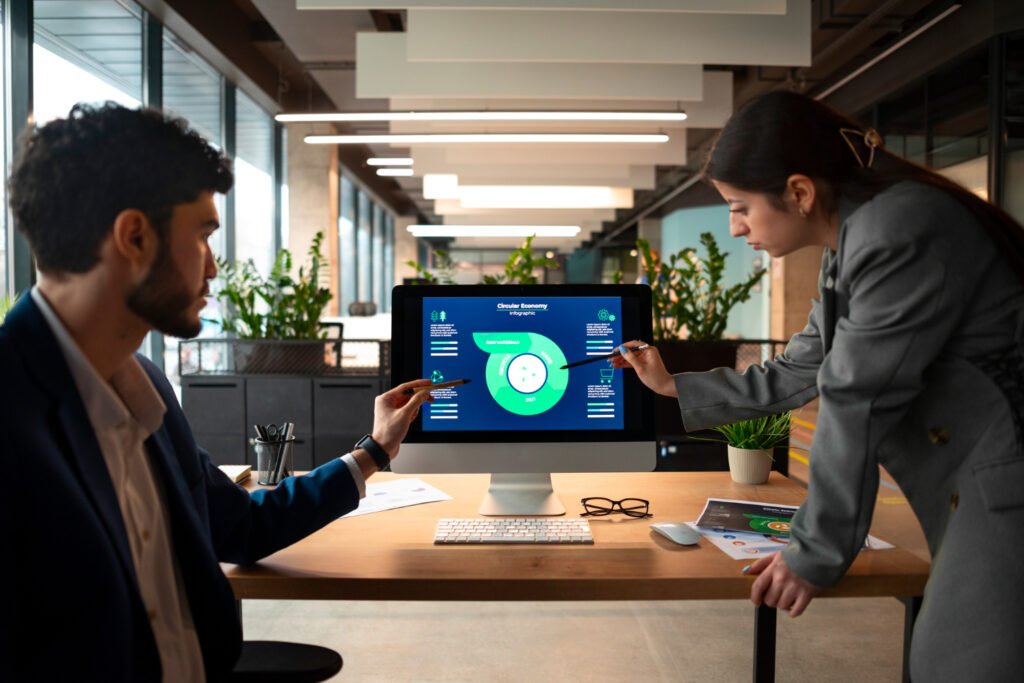
SharePoint Online Permissions: The Cloud Twist
Moving into the cloud brings more complexity. In SharePoint Online, permissions tie closely to Microsoft 365 Groups. That means granting someone access to a site might also give them a Teams channel, a Planner board, and an Outlook calendar.
At first, this feels confusing. But it’s actually part of Microsoft’s strategy: unify collaboration. For admins, the challenge is understanding these connections so you don’t unintentionally give too much.
Here’s a tip: when managing SharePoint online permission levels, always check group memberships in Azure AD. Sometimes it’s easier to manage access at the group level than fiddling with site permissions directly.
Real-World Scenarios: Where Advanced Permissions Matter
Let’s make this less abstract. Here are a few situations you might encounter as a SharePoint admin:
Scenario 1: External Consultants
Your company hires a consultant for three months. They need access to a project library but shouldn’t see anything else.
- Wrong approach: Add them to the site with “Contribute.”
- Right approach: Create a custom group with limited rights just for that library. Remove external sharing options after the project ends.
Scenario 2: HR and Finance on One Site
Two departments share one site but have completely different security needs.
- Wrong approach: Give everyone “Edit.”
- Right approach: Use separate libraries with unique permissions. Audit regularly.
Scenario 3: Audits and Compliance
A regulator demands proof that only certain people had access to sensitive data last year.
- Solution: Use audit logs in the SharePoint admin portal. If you’ve kept permissions organized through groups instead of individuals, generating reports becomes much easier.
SharePoint Advanced Management and Premium Features
This is where things get interesting. Microsoft offers SharePoint Advanced Management, available through SharePoint Premium licensing or the SharePoint Advanced Management Plan 1.
Why should you care? Because it gives you tools beyond the basics. Features include:
- Conditional access policies – Restrict access by location or device.
- Enhanced external sharing controls – For example, forcing guests to sign in with MFA.
- Site lifecycle policies – Automatically archive or delete stale sites.
- Deeper audit and alert options – Track who accessed sensitive data in real time.
For enterprises, these features are game changers. For small businesses? Maybe overkill. But as your org grows, these tools help you stay in control without drowning in manual oversight.
Common Pitfalls (and How to Dodge Them)
Every admin learns the hard way at least once. Here are the mistakes I’ve seen most often:
- Too Many Full Control Users – The quickest path to disaster. Reserve this for admins only.
- Item-Level Madness – Handing out unique permissions like candy creates a management nightmare.
- Ignoring Guest Access – External sharing is powerful, but also risky. Always review settings in the SharePoint online administration center.
- Not Documenting Changes – Trust me, six months later you won’t remember why you gave “Edit” rights to that random user. Keep logs.
- Skipping Permission Audits – Make quarterly reviews a habit.
SharePoint Access Levels vs Permission Levels
Let’s clear up a common confusion. People often say “access levels” and “permission levels” interchangeably.
- SharePoint access levels – A broad term for what a person can do overall.
- SharePoint permission levels – The specific bundles of rights (Read, Edit, etc.).
As an admin, you need to translate plain-language requests (“just let them view the reports”) into the correct SharePoint permission level. This is where clear communication matters as much as technical know-how.
Lessons Learned as a SharePoint Admin
Here’s a personal confession: early in my admin career, I once gave a team “Edit” access to an entire site because they complained they couldn’t upload files. Turns out, what they really needed was just “Contribute” to one library. Within a week, they’d accidentally deleted a list that another team relied on. Oops.
That taught me: always ask clarifying questions before granting permissions. Don’t just give in to the loudest request.
Another lesson? People underestimate how powerful the SharePoint admin center really is. As admins, we hold the keys to security, compliance, and collaboration. It’s not glamorous, but it’s vital.
Looking Ahead: The Future of Permissions
Microsoft is clearly moving toward more intelligent, automated management. We’re already seeing AI-driven recommendations in Microsoft 365—expect similar features in permissions.
Imagine SharePoint saying: “Based on usage, we suggest removing these users from Edit access—they haven’t touched this library in six months.” That’s the future we’re heading toward.
But no matter how advanced the tools get, the human factor remains. Technology can suggest, but admins decide.
Final Thoughts
Managing SharePoint permissions isn’t about memorizing menus or blindly applying settings. It’s about balancing trust and control, enabling productivity while protecting the business. The SharePoint admin center, the SharePoint advanced management plan 1, and tools like SharePoint Premium give you the levers. But it’s up to you to use them wisely. Next time someone says, “Can’t you just give me Full Control?”—smile, shake your head, and say, “Not unless you’re ready to be responsible for the whole farm.” Because in the end, a well-structured, managed SharePoint environment isn’t just easier for you as an admin. It makes the whole organization stronger, safer, and a lot less chaotic.
Frequently Asked Questions (FAQ)
1. What are the default SharePoint permission levels?
By default, SharePoint includes levels like Read, Contribute, Edit, and Full Control. These are pre-defined bundles of rights that make it easy to assign access. However, admins can also create custom permission levels when teams need very specific capabilities that don’t fit neatly into the defaults.
2. How is the SharePoint access level different from the permission level?
“Access level” is a broad term describing what someone can generally do (view, edit, or manage), while “permission levels” are the specific bundles in SharePoint that define those rights. For example, a “Read” permission level is one type of access level, but it’s more precisely defined within SharePoint.
3. Why should admins avoid too many item-level permissions?
Item-level permissions sound great in theory, but in practice, they create messy, fragmented security. Too many unique permissions slow down performance and make auditing a nightmare. Microsoft itself recommends using site or library-level permissions whenever possible, and keeping item-level exceptions only for very sensitive or rare cases.
4. What is SharePoint Advanced Management Plan 1?
SharePoint Advanced Management Plan 1 is a premium add-on that gives admins deeper control over site security and compliance. It includes advanced features like location-based access restrictions, lifecycle management for sites, and stronger external sharing rules. It’s most useful for larger organizations with strict compliance requirements.
5. How often should admins review SharePoint permissions?
deally, permissions should be reviewed quarterly. Sensitive sites like HR or Finance may need more frequent checks. Over time, people change roles, leave the company, or switch projects. Without regular audits, users often keep access they no longer need, creating unnecessary risk. Consistent reviews keep your environment clean and secure.








