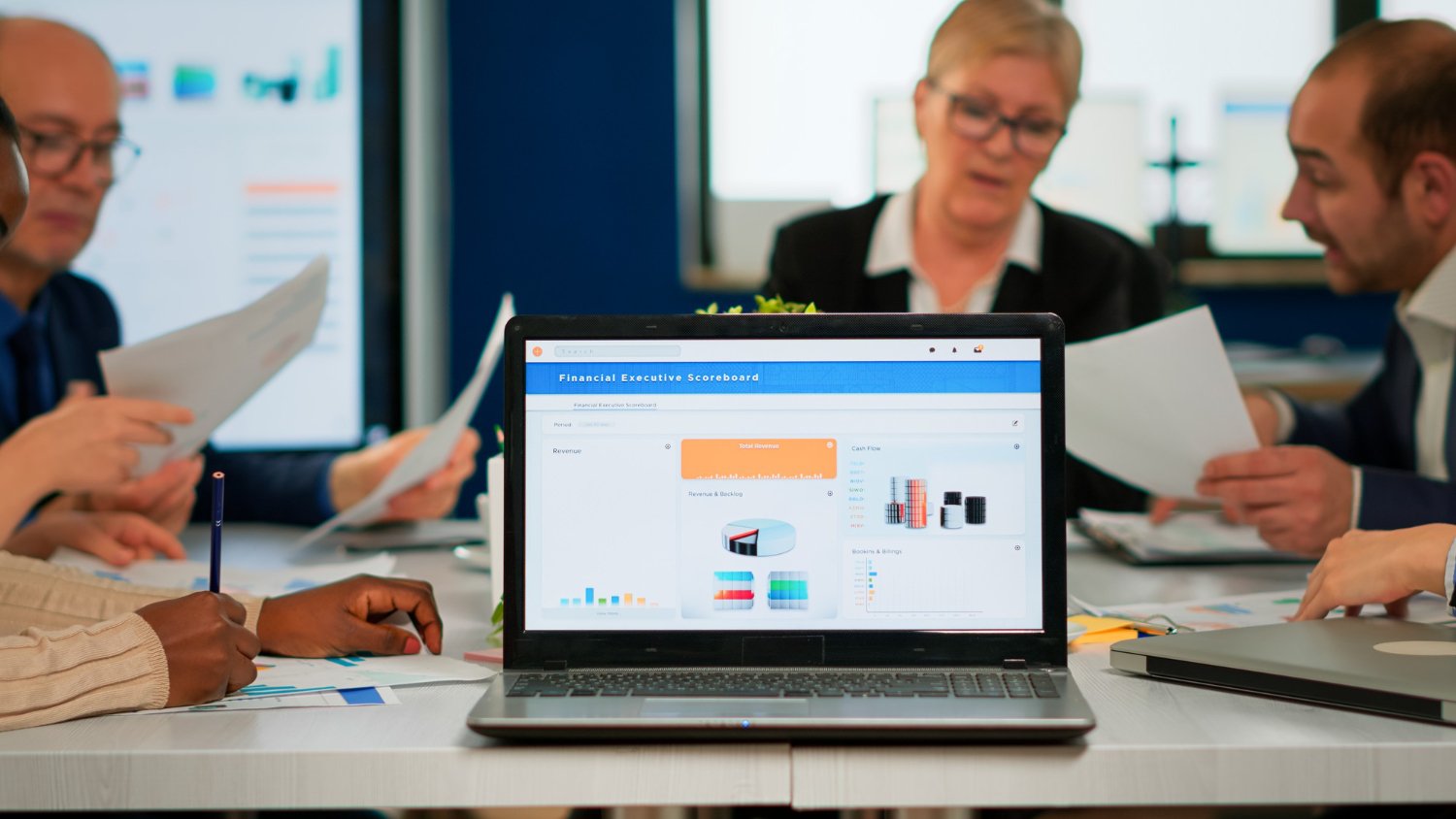SharePoint’s Search Functionality When you think about the sheer amount of data we deal with every day—emails, documents, presentations, spreadsheets, videos, PDFs, reports—the idea of finding one specific file without a search seems almost impossible. That’s where SharePoint enters the conversation. Microsoft’s SharePoint isn’t just a glorified file cabinet. It’s more like the central nervous system of an organization’s digital information flow.
Yet, if you’ve ever wasted time searching for a document buried somewhere in SharePoint, you know how frustrating it can be. The irony is that while SharePoint’s search functionality is incredibly powerful, most organizations barely scratch the surface of its potential. This article is about digging deeper, uncovering practical strategies to maximize SharePoint’s search, and making sure your teams spend more time doing work—and less time hunting for it.
Why SharePoint Search Matters More Than Ever
Let’s be honest: productivity lives and dies on efficiency. If you’ve ever sat staring at your screen, typing variations of a file name into the search bar, you understand the stakes. According to Microsoft, employees can spend nearly 20% of their time searching for information. That’s a full day every week gone—not because people aren’t working hard, but because they can’t find what they need.
SharePoint’s search function is supposed to fix that. And it can, if you know how to use it. The platform doesn’t just perform a simple keyword scan. Instead, it indexes your content, reads metadata, and uses refiners and filters to narrow results. In other words, it’s more than just search—it’s intelligent search.
But here’s the catch: intelligent search only works if you set it up right. Think of it like a library. A library with no catalog is just chaos. A library with a perfectly indexed catalog? That’s where the magic happens.
Getting Started: The Basics of SharePoint Search
Before diving into advanced features, let’s talk basics. At its core, SharePoint search revolves around three elements:
- The Search Index – This is like SharePoint’s brain. Every piece of content—documents, list items, pages—gets crawled and indexed. If it’s not indexed, it won’t show up in results.
- Crawling and Content Sources – SharePoint doesn’t automatically know what to crawl. Admins must configure which content sources to include. This could be a site collection, library, or even external sources like file shares or web content.
- Metadata – If the index is the brain, metadata is the labels. Metadata tells SharePoint what something is and helps users find it. Without proper metadata, you’re relying on file names alone.
That’s the foundation. Once those elements are in place, you can start shaping search into a productivity powerhouse.
Customizing Search for Your Organization
Every company is different. What works for a financial services firm may not work for a construction company. Luckily, SharePoint search isn’t one-size-fits-all. You can (and should) customize it.
- Managed Properties: These are fields in your search schema that SharePoint uses to refine results. For instance, you could map “Author” or “Created Date” to managed properties so employees can filter easily.
- Search Verticals: This is like creating a custom search tab. For example, your HR department could have a vertical that only pulls policies and onboarding materials, while your marketing team might have one focused on campaign assets.
- Result Sources: By defining result sources, you control which pool of content is searched. Imagine having a dedicated result source for “Project Documents” so project managers never get swamped by unrelated files.
Here’s a real-world example: one company I worked with had a legal department that constantly struggled to find contract documents. By creating a separate search vertical just for contracts—linked with metadata for client name, contract type, and expiration date—the legal team cut their search time in half. It wasn’t about fancy tech. It was about relevance.
Metadata: The Unsung Hero
If you only take one thing from this article, let it be this: metadata matters.
Let’s say you upload a PDF titled “Report1.pdf.” Six months later, good luck finding it. But if that same PDF has metadata tags like “Quarterly Report, Q3, Finance Department, 2024,” suddenly it’s easy to find.
You don’t have to overcomplicate metadata, either. Start with a few consistent tags. Department, date, and document type are usually enough to make a big difference.
And here’s a pro tip: don’t rely on employees to remember tagging. Automate it when possible. Use SharePoint workflows or Power Automate to assign metadata based on where the file is uploaded. That way, tagging isn’t a chore—it just happens.
The difference is night and day. Imagine HR uploading resumes with metadata for candidate name, job position, and application year. Instead of scrolling through hundreds of attachments, recruiters can search “Marketing Manager, 2025” and land exactly where they need.
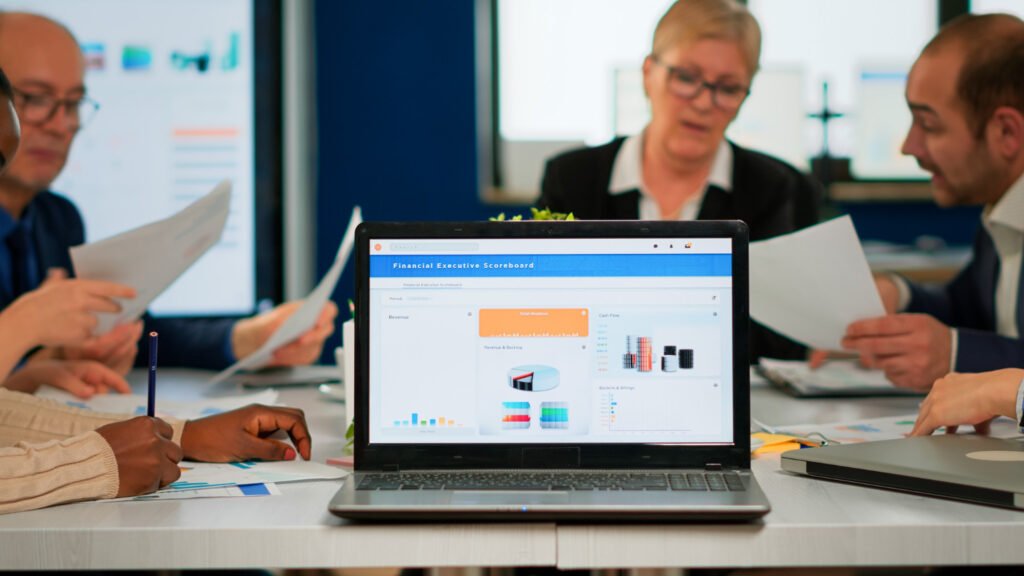
Refiners, Filters, and the Art of Narrowing Down
Search is about reducing noise. Refiners and filters are your best tools for doing that.
- Refiners show up on the left-hand side of search results and let users narrow by categories like file type, author, or modified date.
- Filters allow predefined options to streamline searches even further.
Think about your last online shopping trip. Maybe you searched for shoes, then filtered by size, color, and price range. That’s exactly how refiners work in SharePoint.
For example, an engineering team might filter design files by project name, while a finance team filters reports by fiscal year. Without refiners, you’re basically dumping everyone into the same pile of results. With refiners, people cut through the clutter fast.
Advanced Search: Power at Your Fingertips
For those willing to go beyond the basics, advanced search is like having a secret weapon. SharePoint supports Boolean operators, property filters, and query rules that let you craft laser-targeted searches.
- Want all PowerPoint files authored by Sarah in 2023? Use property filters.
- Need documents with the word “budget” in the title but not in the body text? Boolean operators have your back.
- Want results boosted when users search for “policy”? Create a query rule.
The reality? Most employees never use these features. They don’t even know they exist. Training is key here. A 20-minute session showing staff how to run advanced queries can save hours down the road.
Personalization: Search That Knows You
One of SharePoint’s strengths is personalized search. Based on user profiles, permissions, and recent activity, two employees typing the same keyword can get different results. That’s a good thing.
Take marketing and finance. Both might search “Q4 report,” but the marketer wants campaign performance data, while finance needs revenue spreadsheets. Personalization ensures each person gets what matters most to them.
This only works if your organization invests in up-to-date user profiles and encourages people to keep their information current. A little effort here makes searches feel smarter, more human.
Integration with Microsoft 365
Another overlooked gem is SharePoint’s ability to integrate with Microsoft 365. When properly configured, a search doesn’t just scan SharePoint. It can pull results from Teams conversations, OneDrive files, and even Outlook attachments.
That means no more guessing: “Did I save that in Teams, attach it in email, or drop it in SharePoint?” The search bar becomes your one-stop shop. And the productivity gains? Massive.
Advanced SharePoint Permissions: What Admins Need to Know
Now, let’s talk about something critical that can make or break your search experience: permissions. SharePoint’s search results are security-trimmed, meaning users can only see results they’re allowed to access. This is where advanced permissions come into play.
On the surface, it seems simple—give people access to what they need, block them from what they don’t. But in practice, it’s a balancing act. Too restrictive, and employees constantly request access, slowing everything down. Too loose, and sensitive documents could accidentally surface in search results.
Advanced SharePoint Permissions: What Admins Need to Know is not just about locking things down. It’s about structuring access intelligently. That might mean:
- Assigning permission levels by department or role.
- Using groups rather than individual permissions to avoid chaos.
- Regularly auditing permissions to prevent “permission creep.”
- Ensuring sensitive libraries (like HR or legal) don’t leak into general searches.
I’ve seen organizations where outdated permissions led to interns stumbling across executive salary documents—yikes. On the flip side, I’ve seen setups so restrictive that employees couldn’t even find their own project files.
Admins need to strike the right balance: protect sensitive data, but don’t strangle efficiency. Get permissions right, and search becomes seamless.
Training and Adoption
Here’s the truth: you can build the most advanced search system in the world, but if your employees don’t understand how to use it, you’ve wasted your effort.
Training doesn’t have to be overwhelming. Start small. Create short “lunch and learn” sessions on how to use refiners or why metadata matters. Record quick video tutorials for common search scenarios. Even a one-page cheat sheet with Boolean search examples can be a game-changer.
Remember, adoption is a cultural thing. If leadership embraces and models good practices, others will follow.
The Future of SharePoint Search
Microsoft is steadily baking AI into SharePoint search. In the near future, we’ll see more context-driven, conversational queries. Instead of typing “budget.xlsx,” employees might ask: “Show me last year’s budget presentation with the updated revenue figures.”
Expect search to get better at understanding intent, not just keywords. Imagine predictive search results—files suggested before you even type, based on your calendar or recent projects. The organizations that lean into these tools early will leap ahead. SharePoint isn’t standing still, and neither should you.
Final Thoughts
Maximizing SharePoint’s search functionality isn’t just about tech—it’s about people. It’s about making sure employees can spend their time working, creating, collaborating—not endlessly clicking through folders. When you combine metadata, refiners, advanced search tools, personalization, and a smart permissions strategy, you unlock SharePoint’s real power. And once your teams experience the difference, you’ll wonder how you ever survived without it.
Frequently Asked Questions (FAQs)
Why is SharePoint search important for organizations?
SharePoint search saves time by helping employees quickly locate files, documents, and resources. Instead of digging through endless folders, users can find what they need with a few keystrokes. This improves productivity, reduces frustration, and ensures teams work with the most relevant, updated information.
How can I improve SharePoint’s search results?
Improving SharePoint search results requires proper metadata, tagging, and well-structured content. Organizations should also use managed properties, filters, and refiners to organize results. Regularly updating the search index ensures that fresh content appears promptly, making the search feature more accurate and user-friendly for employees.
What role does metadata play in SharePoint search?
Metadata acts like a label that helps SharePoint understand what a document is about. When applied correctly, it improves search accuracy and relevance. Without metadata, files often get “lost” in the system. Adding descriptive metadata ensures employees can locate specific documents quickly and reliably.
Can SharePoint search be customized for different teams?
Yes, SharePoint search can be customized for different teams by creating tailored search verticals, scopes, and refiners. For example, a finance team may prioritize invoices, while HR may focus on policies. This customization ensures employees only see results most relevant to their roles.
How does SharePoint compare to other enterprise search tools?
SharePoint search stands out because it integrates seamlessly with Microsoft 365 apps like Teams, OneDrive, and Outlook. Unlike standalone enterprise search tools, SharePoint connects with existing workflows. While it may require some setup for optimal performance, its deep integration makes it highly effective for organizations.