Description
SharePoint 2016 Power User Training
SharePoint 2016 Power User Training This 2-day course provides a comprehensive introduction to the key features and functions of SharePoint 2016 for individuals responsible for managing SharePoint sites. It focuses on enhancing user proficiency and productivity through practical skills and hands-on experience.
Target Audience
This training is ideal for both new and current SharePoint users seeking to deepen their understanding and improve their site management capabilities.
Prerequisites
Participants should have a basic understanding of computer operations and familiarity with web navigation
Learning Outcomes
By the end of the course, participants will be able to:
-
Design custom workflows using SharePoint Designer 2016
-
Configure and manage Content Approval and Workflow settings
-
Utilize Term Stores and Managed Metadata
- Implement and use the Document ID Service
-
Work with SharePoint Server Publishing Infrastructure
-
Create and manage Document Sets
-
Organize documents using the Content Organizer
-
Enable and use Metadata Navigation
-
Create External Content Types via Business Connectivity Services
-
Apply Information Management Policies effectively
On-Site Training
Need training for three or more people? Ask us about delivering this course at your site. On-site training offers reduced travel time and costs, and provides a comfortable and familiar learning environment for your staff. We can also tailor the course content to suit your organisation’s specific needs.
Cancellation Policy
To cancel or, reschedule please contact us 10 days before the course
Contact Details
- 0410077106
- fusman@new.technisaur.com.au.au
- Melbourne VIC, Australia
Modules
Module 1: Content Approval
Content approval can be applied to both lists and libraries in a SharePoint site. When enabled, it lets you manage the visibility of items until they’ve been reviewed. You can turn this on from the list or library settings. Content can be approved manually via the toolbar or context menu, or automatically using workflows. SharePoint includes a built-in workflow designed for content approval.
Lessons
• Enabling Content Approval
• Content Approval Workflows
Lab 1: Content Approval
• Enabling and Using SharePoint Content Approval
• Enabling and Using SharePoint Approval Workflow
After completing this module, students will be able to:
• Enable content approval
• Control visibility for unapproved items
• Approve content
• Use built-in workflows
• Assign built-in approval workflows to a list or library
• Approve items via workflow-generated tasks
Module 2: Creating Custom Workflows with SharePoint Designer 2013
Workflows help automate tasks in SharePoint. Paid versions (Standard and Enterprise) include additional built-in workflows that you can configure directly from the browser. SharePoint Designer is a powerful yet user-friendly tool for building custom workflows, requiring no coding skills. Visual Studio offers even more capability but does require programming knowledge.
Lessons
• Workflow Basics
• Custom List Workflows
• Workflow Actions
• Workflow Conditions
• Workflow Initiation Form
• Reusable Workflows
Lab 1: Creating Custom Workflows with SharePoint Designer 2016
• Creating Custom List Workflows
• Creating Reusable Workflows
After completing this module, students will be able to:
• Understand workflow fundamentals
• Run workflows and review their history
• Add actions and conditions
• Use parameters in initiation forms
• Create and link reusable workflows to lists or libraries
Module 3: Working with Managed Metadata
The Managed Metadata service lets you centrally manage terms and share them across sites and collections. These terms are stored in Term Sets, which are grouped within Term Groups. Term Store Administrators manage the structure and permissions for these groups.
Lessons
• Creating a Term Store Group and Term Set
• Creating Metadata Columns in Lists and Libraries
• Publishing Content Types
Lab 1: Working with Managed Metadata
• Creating a Term Store Group and Term Set
• Creating Managed Metadata Columns
After completing this module, students will be able to:
• Understand managed metadata basics
• Create Term Store groups and sets
• Add Managed Metadata columns to lists/libraries
• Understand the basics of content type publishing
Module 4: Business Connectivity Services
Business Connectivity Services (BCS) is available even in the free SharePoint Foundation edition. It allows administrators to connect external data sources to SharePoint through external lists, rather than storing data internally.
Lessons
• Business Connectivity Service Basics
• Creating an External Content Type with SharePoint Designer
• Creating a List from an External Content Type
Lab 1: Business Connectivity Services
• Working with External Content Types and Lists
After completing this module, students will be able to:
• Understand BCS concepts
• Set up external connections and content types with SharePoint Designer
• Define database operations
• Create external lists
Module 5: Information Management Policy
This module covers the fundamentals of information management policies, which help enforce compliance and governance rules within SharePoint.
Lessons
• Information Management Policy Basics
• Defining Information Policy for a Content Type
• Defining Information Policy for a List
Lab 1: Information Management Policy
• Create an Information Management Policy for a List
After completing this module, students will be able to:
• Understand the purpose and structure of information policies
• Apply policies to content types and lists/libraries
• Define policy stages
Module 6: Content Organiser
The Content Organiser (only in paid versions) automatically routes documents from a drop-off library based on pre-set rules. It must be enabled at the site level and creates a drop-off library when activated.
Lessons
• Activating the Content Organiser Feature
• Configuring Content Organiser Settings
• Configuring Content Organiser Rules
Lab 1: Content Organiser
• Activating and Configuring the Content Organiser Feature
After completing this module, students will be able to:
• Enable the Content Organiser feature
• Modify settings
• Create routing rules
Module 7: Document ID Service
The Document ID service (paid versions only) assigns unique, customisable IDs to documents. These IDs remain the same even if a document is moved, creating a consistent URL for referencing.
Lessons
• Activating the Document ID Feature
• Configuring Document ID Settings
• Linking Documents Using Their Document ID
Lab 1: Document ID Service
After completing this module, students will be able to:
• Understand how Document ID works
• Activate and configure the feature in a Site Collection
• Manually run timer jobs to assign IDs
• Use Document ID URLs to link documents
Module 8: Document Sets
Document Sets are advanced folders that group related documents. They support shared metadata, workflows, and a welcome page. Available only in paid versions, they require activation at the Site Collection level.
Lessons
• Activating the Document Sets Feature
• Creating a Document Set Content Type
• Adding a Document Set Content Type of a Library
Lab 1: Document Sets
• Configuring Document Sets Feature
After completing this module, students will be able to:
• Understand the benefits of Document Sets
• Enable and configure the feature
• Create content types that inherit from Document Set
• Add custom columns and modify the welcome page
• Use Document Sets in a library
Module 9: SharePoint Server Publishing Infrastructure
This feature enhances content creation and display on SharePoint pages. It must be enabled at both the site collection and site level and is only available in paid editions.
Lessons
• Activating the SharePoint Server Publishing Infrastructure
• Publishing Infrastructure Basics
• Creating Pages with Page Layouts
Lab 1: SharePoint Server Publishing Infrastructure
• Activating Publishing Infrastructure
• Creating Publishing Pages
After completing this module, students will be able to:
• Enable Publishing Infrastructure at both levels
• Understand how publishing works
• Create and customise pages using layouts
Module 10: Configuring and Consuming Site Search Results
All SharePoint 2013 versions, including Foundation, come with built-in search. The main difference is scalability—Foundation runs everything on one server. Otherwise, the search features are largely the same.
Lessons
• Search SharePoint for Content
• SharePoint Search Centre
Lab 1: Configuring and Consuming Site Search Results
• Basic SharePoint Search
• Advanced Search
Lab 2: Configuring and Consuming Site Search Results
• Basic SharePoint Search
• Advanced Search
After completing this module, students will be able to:
• Perform basic and advanced searches
• Add a Search Centre
• Connect a site’s search box to a Search Centre
• Crawl content


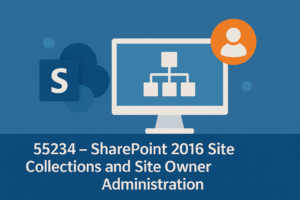
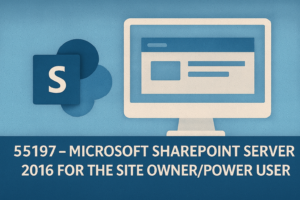

Reviews
There are no reviews yet.