Description
Microsoft SharePoint Server 2016 for the Site Owner/Power User
Microsoft SharePoint Server 2016 for the Site Owner/Power User This two-day course is designed for information workers and power users who act as SharePoint Site Owners or Site Collection Administrators. It is ideal for those who need to manage team collaboration, document management, and the social features of Microsoft SharePoint 2016 sites.
This course complements the 20339-1 course by providing IT professionals with a strong foundation in permissions and site collection management.
Audience Profile
This course is suitable for:
Outcomes
By the end of this course, participants will be able to:
-
Manage sites and site collections
-
Add users and groups, and manage security at site, list, folder, and item levels
-
Add and configure web parts
-
Configure site options such as theme, title, description, and icon
-
Set up site navigation
-
View and interpret site activity reports
-
Customise lists and libraries
-
Configure check out/in, content approval, and versioning settings
-
Create and edit standard and web part pages
Prerequisites
Before attending this course, participants should:
-
Have strong SharePoint 2010–2016 end-user skills or have completed the course “55193: Introduction to SharePoint 2016 for Collaboration and Document Management” or an equivalent
-
Be proficient in Microsoft Office applications, including Word, Excel, PowerPoint, and Outlook
On-Site Training
Need training for three or more people? Ask us about delivering this course at your site. On-site training offers reduced travel time and costs, and provides a comfortable and familiar learning environment for your staff. We can also tailor the course content to suit your organisation’s specific needs.
Cancellation Policy
To cancel or, reschedule please contact us 10 days before the course
Contact Details
- 0410077106
- fusman@new.technisaur.com.au.au
- Melbourne VIC, Australia
Module
Module 1: Role of the Site Owner
This module introduces the responsibilities of a SharePoint Site Owner and key SharePoint terms.
Lessons
• The Site Owner’s Role
• Common Site Owner Tasks
• Browser Compatibility
• Learning Resources
Lab 1: Not applicable
• None
After completing this module, students will be able to:
• Identify who performs what tasks in SharePoint administration
• Navigate to site collection, site, page, and list admin settings used for managing SharePoint sites
Module 2 : Users, Groups and Permissions
Learn how to manage users and content security across different SharePoint levels—sites, lists, libraries, folders, and items.
Lessons
• SharePoint Security Basics
• Users and Groups
• Permission Levels
• Inheritance Principles
• Adding and Removing Users
• Creating SharePoint Groups
• Custom Permission Levels
• Securing Lists and Libraries
• Checking User Permissions
• Security Best Practices
Lab 1: Users, Groups and Permissions
• Quiz
• Add users to a site
• Create a permission level for “Add, Edit, but not Delete”
• Set up new site groups
• Create groups with specific permissions
• Create a subsite with unique permissions
• Set unique permissions for a library and folder
After completing this module, students will be able to:
• Apply best practices in managing SharePoint security
• Add users and create groups
• Create and apply custom permission levels
Module 3 : Site and Site Collection Features
Explore how to add or remove functionality by managing SharePoint Features.
Lessons
• What Are SharePoint Features?
• Features for Site Owners
• Features for Site Collection Admins
Lab 1: Site and Site Collection Features
• Quiz
• Enable a feature on your site
After completing this module, students will be able to:
• Describe the purpose and levels (scopes) of SharePoint Features
• Activate and deactivate site and site collection features
Module 4 : Managing Sites and Pages
This module covers how to create and manage subsites and pages within your SharePoint environment.
Lessons
• Creating and Deleting Subsites
• Customising Site Appearance
• Managing Navigation
• Saving Sites as Templates
• Controlling Site Search Visibility
• Creating Pages
• Using Web Parts
Lab 1: Managing Sites and Pages
• Quiz
• Create a subsite, add lists and libraries
• Customise the site homepage
• Add a Web Part to the homepage
After completing this module, students will be able to:
• Create, configure, and delete subsites and pages
• Customise navigation and layout
• Save sites as reusable templates
• Add and configure Web Parts
Module 5 : Working with Lists and Libraries
Understand how to set up and manage SharePoint lists and libraries, including advanced features like approval, versioning, and views.
Lessons
• Creating and Deleting Lists and Libraries
• Configuring List Settings
• Viewing Files in Office Online Server
• Enabling Content Approval
• Using Folders and Managing Visibility
• Version Control Options
• Check-in/Check-out Features
• Adding and Configuring Columns
• Validation Rules
• Importing Excel Files as Lists
• Creating and Modifying Views
Lab 1: Working with Lists and Libraries
• Quiz
• Add columns to a list
• Set up alerts
• Enable content approval
• Configure versioning
• Create a list from Excel
• Add custom views
After completing this module, students will be able to:
• Describe the key features of lists and libraries
• Create and customise lists/libraries
• Configure content approval, versioning, and check-out settings
• Build and use list and library views
Module 6: Monitoring Site Activity
This module looks at built-in reports to help site owners and collection admins track activity and storage.
Lessons
• Built-in SharePoint Reporting
• Reviewing Storage Metrics
• Popularity Trends
• Search Reports
Lab 1: Not applicable
• None
After completing this module, students will be able to:
• Identify and use SharePoint’s out-of-the-box reports
• Create and save activity reports
Module 7: SharePoint Apps and Add-ins (Optional)
Understand the use of SharePoint Apps and Add-ins and how to manage them.
Lessons
• What Is a SharePoint App?
• What Is an Add-in?
• Installing and Using Add-ins
• Accessing the SharePoint Store
• The App Catalog
Lab 1: SharePoint Add-ins
• Instructor-led demo on using Add-ins
After completing this module, students will be able to:
• Understand the difference between Apps and Add-ins
• Add and configure SharePoint Add-ins


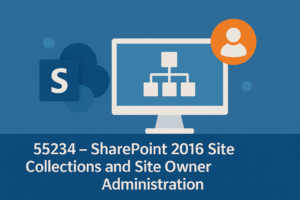


Reviews
There are no reviews yet.