Modules
Module 1: Introduction to Power BI
This module provides an overview of Business Intelligence (BI) and introduces Microsoft Power BI. You will explore the components of the Power BI suite, their core features, and key resources to support your ongoing learning.
Lessons
- What is Business Intelligence?
- Introduction to Power BI
- Power BI tools and services
- Power BI Report Server
- Power BI (Online)
- Power BI Desktop
- Case studies
- Support and resources
- Data storytelling
Lab 1: Getting Ready
- Sign in to Office 365
- Download course files
- Store data sources in OneDrive
- Create additional user accounts
After completing this module, students will be able to:
- Explain the concepts of Business Intelligence.
- Summarise the key features of Power BI.
- Identify the range of tools in the Power BI suite.
- Locate support resources, updates, and user communities.
Module 2: Requirements Gathering
This module explores the typical themes of a BI project and introduces techniques for defining project objectives. You will learn how to develop grain statements, discover and refine data, model information, and produce reports and dashboards. You will also work with workspaces and use your personal workspace in Power BI web to create and share reports. A case study, House Rules Board Games, will be used throughout the course to provide context.
Lessons
- Welcome to House Rules Board Games
- Starting a BI project
- Grain statements
- Data discovery
- Refining information
- Modelling data
- Building reports
- Project roles
- Publishing
- Creating dashboards
- Choosing workspaces
- Creating and sharing a report in Power BI
Lab 1: Build a Report in Power BI Web
- Connect to an Excel spreadsheet
- Build visualisations
- Create dashboards for desktop and mobile use
- Share reports and dashboards
After completing this module, students will be able to:
- Define the requirements of a BI project.
- Describe the stages of a BI project and the relevant tools.
- Create and share a basic report and dashboard in Power BI web.
Module 3: Extract, Transform and Load (ETL) Data
The Power BI web service provides quick reporting capabilities but lacks advanced data configuration. This module introduces Power BI Desktop, which offers enhanced tools for data analysts. You will learn how to connect to data sources, refine and format data using Power Query, and perform ETL operations to prepare datasets for reporting.
Lessons
- Creating a project in Power BI Desktop
- Pinning an active project
- Understanding PBIX files
- Connecting to data sources
- Managing data connections
- Refining data with Power Query
- Applied steps
- Introduction to M language
- Designing queries
- Selecting, renaming, moving, and formatting columns
- Replacing values
- Expanding related columns
- Understanding star schemas
- Merging and splitting columns
- Creating custom and conditional columns
Lab 1: Starting a Project in Power BI Desktop
- Create a PBIX project file
- Connect to data sources
- Refine data using Query Editor
- Review table relationships
- Optional: Connect to an Azure SQL Database
After completing this module, students will be able to:
- Start new projects in Power BI Desktop.
- Connect to and manage multiple data sources.
- Refine and transform data using Power Query.
- Design queries for improved data quality.
Module 4: Creating a Data Model
A data model organises tables from one or more sources, defining relationships to optimise reporting performance. This module covers data modelling concepts, including relationships, hierarchies, and security. You will also be introduced to Data Analysis Expressions (DAX) for creating calculated columns and measures, enabling richer reporting.
Lessons
- Understanding relationships
- Cardinality and cross-filter direction
- Hiding and formatting columns
- Introduction to DAX
- Creating calculated columns and measures
- Adding lookup tables
- Structuring data with hierarchies
- Implementing roles and row-level security
Lab 1: Designing a Data Model
- Hide and format columns
- Create calculated columns and measures
- Use geographical data with lookup tables
- Build a dimensional hierarchy
After completing this module, students will be able to:
- Manage table relationships and optimise data models.
- Use DAX to create calculated columns and measures.
- Work with hierarchies and geographical data.
- Apply row-level security using roles.
Module 5: Designing Reports
Reports are the primary way BI insights are communicated. This module focuses on building interactive, visually engaging reports using a wide range of built-in and custom visuals. You will also learn how to enhance reports with slicers, filters, drill-throughs, and navigation features.
Lessons
- Adding pages and navigation buttons
- Using shapes, text, and images
- Creating report themes
- Adding and configuring visualisations
- Using filters and slicers
- Configuring filters and drill-throughs
- Adding custom visuals
- Designing phone layouts
- Report design tips
Lab 1: Creating a Report
- Add report pages and basic content
- Configure and customise visualisations
- Design slicers
- Create bookmarks and navigation buttons
After completing this module, students will be able to:
- Build multi-page reports with interactive navigation.
- Apply and configure visualisations.
- Implement slicers, filters, and drill-throughs.
- Integrate custom visuals into reports.
Module 6: Using Workspaces and Dashboards
Once reports are finalised, they need to be published and shared. This module covers publishing to Power BI workspaces, managing licensing requirements, and creating dashboards. You will learn how to schedule data refreshes, use the on-premises data gateway, configure row-level security, and share content with users.
Lessons
- Power BI licensing overview
- My workspace vs app workspaces
- Premium capacity workspaces
- Creating and managing workspaces
- Publishing projects
- Excel integration
- Publisher and viewer roles
- Reconnecting to data sources
- Configuring on-premises data gateway
- Scheduling data refreshes
- Assigning security roles
- Creating dashboards and customising tiles
- Using Q&A and quick insights
- Designing mobile dashboards
- Sharing reports and dashboards
- Publishing apps and embedding content
Lab 1: Publish and Share Reports and Dashboards
- Publish a project to Power BI
- Create a dashboard
- Use quick insights and pin visuals
- Query data using Q&A
- Share dashboards with stakeholders
After completing this module, students will be able to:
- Publish projects and understand licensing requirements.
- Configure data refreshes and gateway connections.
- Apply row-level security roles.
- Create, customise, and share dashboards.
- Publish apps and embed content to websites.


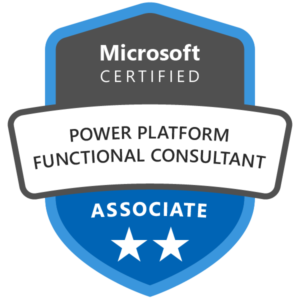

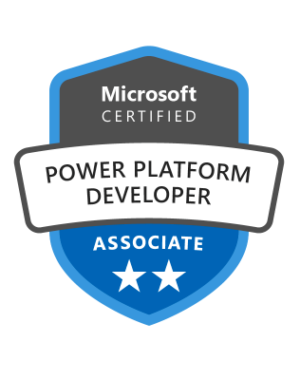
Reviews
There are no reviews yet.