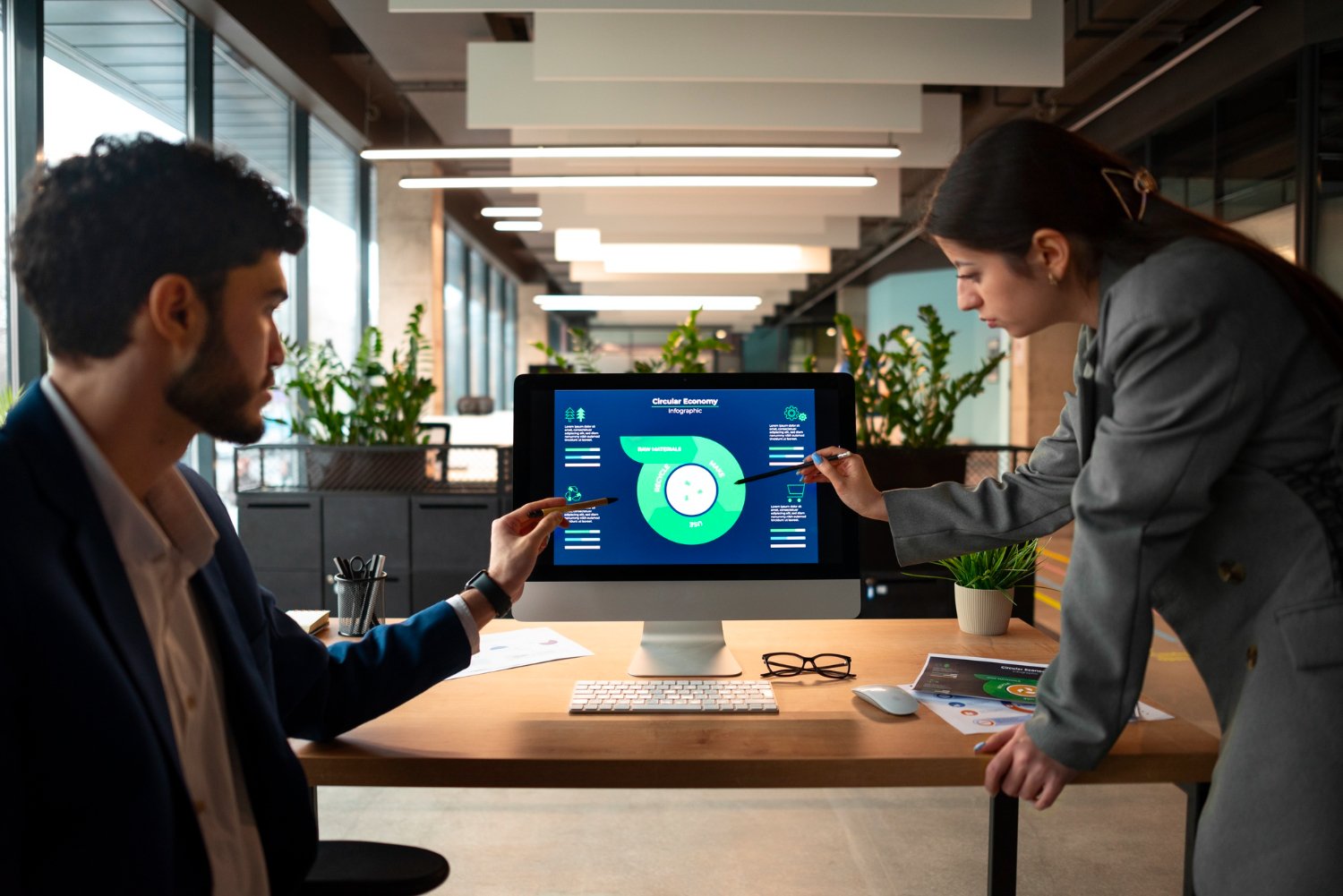How to Integrate Power Platform with SharePoint Efficiency has become essential in the hectic commercial world of today. Teams are searching for methods to centralize information, simplify communication, and cut down on repeated chores. Microsoft Power Automate, formerly known as Microsoft Flow, excels in this area. Building smooth processes that save time and boost productivity is now simpler than ever because of its extensive capabilities and simple integration with programs like Teams, Outlook, and SharePoint.
The objective is the same whether you refer to it as Microsoft Automation, Microsoft Power Automate, or Microsoft Automate: link your apps and services to automate repetitive operations, resulting in a more efficient and productive workday. This guide will explain SharePoint processes, show you how to combine the Power Platform with these well-known Microsoft products, and show you examples of automation in action.
Comprehending Microsoft Connectors and Power Automate
A component of the Microsoft Power Platform, Power Automate enables users to build application routines without the need for complicated code. It creates automation that works seamlessly throughout your ecosystem by utilizing Microsoft connectors, which are prebuilt links between services like Teams, Outlook, SharePoint, and hundreds of other apps.
Consider Microsoft’s connectors as bridges. Every connector facilitates data transfer between apps, allowing you to initiate activities automatically. For instance, Power Automate can generate a calendar event in Outlook and send an alert in Teams whenever a new item is added to a SharePoint list.
SharePoint Workflows: What Are They?
Before Microsoft Power Automate became the go-to solution, many organizations depended on SharePoint workflows—automated procedures written within SharePoint itself. Notifications, document forwarding, and approvals were all handled by these procedures.
Workflows and SharePoint, however, have changed. These days, you can replace outdated workflows with more adaptable, contemporary solutions by using SharePoint Power Automate. By integrating data and actions from Teams, Outlook, and other platforms, you can develop flows that extend beyond SharePoint.
Power Automate with SharePoint Integration
The ability to initiate actions based on events in document libraries, lists, or sites is made possible by automating in SharePoint. Using automation to make SharePoint smarter is the same idea, whether it is referred to as Power Automate SharePoint, SharePoint Automate, Automate SharePoint, or even Power Automation SharePoint. SharePoint Automation Examples:
1. The process of document approval
A new document is sent to a manager for approval via Microsoft’s Power Automate when it is posted to a SharePoint library. The status of the document is automatically changed upon approval, and the author is notified by email.
2. Notifications Based on Lists
Power Automate Microsoft generates a task in Planner and alerts the accountable team via Teams whenever a new list item (such as a support ticket) is added.
3. Updates to Metadata
Update file metadata automatically by predefined criteria, such as assigning the tag “Finance” to all uploaded invoices.
Businesses can significantly expand the capabilities of the outdated workflow in SharePoint by utilizing Power Automate SharePoint integrations.
Connecting Teams to Power Automate
Connecting Power Automate to Microsoft Teams guarantees that critical updates are immediately distributed to the appropriate individuals. Examples of Integration in Real-World Teams:
Automated Reminders for Meetings
Microsoft Automate sends out a reminder in the appropriate Teams channel when a SharePoint list item’s due date approaches.
Reporting Incidents
Managers receive a high-priority Teams message from Microsoft Power Automate with links to relevant documents if a critical event is reported in SharePoint.
Microsoft Forms survey
Collection responses can be automatically summarized in a Teams message and pushed into a SharePoint list.
Your staff will always have instant access to critical updates thanks to this integration, which eliminates the need to transfer between platforms.
Outlook and Power Automate Integration
Outlook is still essential for commercial correspondence. Integrating it with Power Automate facilitates the integration of email with your teamwork tools. Examples of Outlook Automation:
Email-to-Sharepoint Documentation
Microsoft’s Power Automate automatically saves attachments from a certain client to a specified SharePoint folder when they are included in an email.
Scheduling Meetings
When a SharePoint request is accepted, Microsoft automatically uploads pertinent files from SharePoint, sets up a meeting in Outlook, and sends out invitations.
Creation of Tasks
With the help of Microsoft’s Outlook-Planner adapter, you can quickly turn essential emails into Planner tasks.
From the first request to the last delivery, your workflows remain connected when you integrate Outlook with Teams and SharePoint.

A unified workflow using Power Platform, SharePoint, Teams, and Outlook
The great thing about Microsoft Power Automate is that it is made for cross-platform automation, so it doesn’t operate in a vacuum. All three tools can be used in a single process. Example:
- Workflow for Onboarding New Clients
- Entering Data in SharePoint
- Information about a new client is added to a SharePoint list.
- Automatic Announcement of Teams
A welcome message with the client’s details is posted by Microsoft Automate in the sales team’s channel.
Outlook Follow-Up
The client receives an introductory email from Outlook that includes links to pertinent SharePoint resources.
Everyone is informed, communication is constant, and the number of manual stages is reduced thanks to this unified workflow.
How to Begin Using SharePoint Workflows and Power Automate
Here’s a detailed method if you’re new to Power Automate, SharePoint, and workflows:
Determine Which Tasks Are Repeated
Look for processes in SharePoint, Teams, or Outlook that take up needless time.
Select Your Trigger
Every process in Power Automate begins with a trigger, such as “When a file is created in SharePoint.
Using Microsoft Connectors, Choose Actions
To communicate with other apps, add processes like sending a Teams message or setting up an Outlook event using connectors.
Examine and Improve
Execute the flow, check its accuracy, and make any adjustments until it functions perfectly.
Power Automate Integration Advantages
Automation is made feasible by Microsoft products like Power Automate, whether you’re automating notifications, integrating customer data, or approving permissions. Additionally, your processes can link to SharePoint, Teams, Outlook, and other platforms because of Microsoft connectors and the connectors that Microsoft offers for hundreds of apps. There are several advantages of integrating Microsoft Power Automate with Teams, Outlook, and SharePoint:
Time savings: Hours of manual labor are eliminated when routine chores are automated.
Consistency: Errors are decreased by standardized procedures.
Improved Cooperation: Documents and updates are promptly exchanged between platforms.
Scalability: Microsoft Automate grows with your demands, regardless of how many users you have—five or five thousand.
Final Thoughts
ntelligent automation is the key to increased workplace efficiency in the future. Organizations may develop processes that are more precise, linked, and faster by comprehending what SharePoint workflows are and improving them using Power Automate SharePoint connections.
Start small by automating a single SharePoint task, then expand from there. Soon, your system will be completely integrated, with Outlook scheduling, Teams notifications, SharePoint workflows all working together to help your team concentrate on the most important tasks.
Frequently Asked Questions (FAQs)
1. How does Microsoft Power Automate vary from Microsoft Flow, and what is it?
One cloud-based tool that lets users build automated processes across apps and services is Microsoft Power Automate. Originally called Microsoft Flow, it has subsequently been relaunched with additional connectors for contemporary business automation, greater integrations, and increased functionality.
2. What are workflows in SharePoint, and why should I switch to Power Automate?
SharePoint workflows are automated procedures that are integrated into SharePoint to manage tasks such as document routing, approvals, and notifications. They are efficient, but not as flexible as Power Automate, which has more recent connections and cross-platform connectivity with programs like Outlook and Teams.
3. How is Power Automate integrated with Outlook, Teams, and SharePoint?
Microsoft connectors are used by Power Automate to connect these apps. For instance, you may set up a SharePoint workflow that, without human involvement, arranges meetings in Outlook and delivers notifications on Teams. A smooth, cohesive workflow across platforms is produced as a result.
4. Is it possible to combine Teams, Outlook, and SharePoint into a single workflow?
True. Power Automate allows you to create multi-step processes that work with all three platforms. An introductory email in Outlook and a welcome message in Teams can be sent automatically when a new client is added in SharePoint, for instance.
5. How does Power Automate integrate with Teams and SharePoint in the real world?
Document approval procedures, automated meeting reminders, email-to-Sharepoint filing, metadata updates, and incident reporting are a few examples. These routines guarantee that teams remain informed across platforms, save time, and lower manual errors.